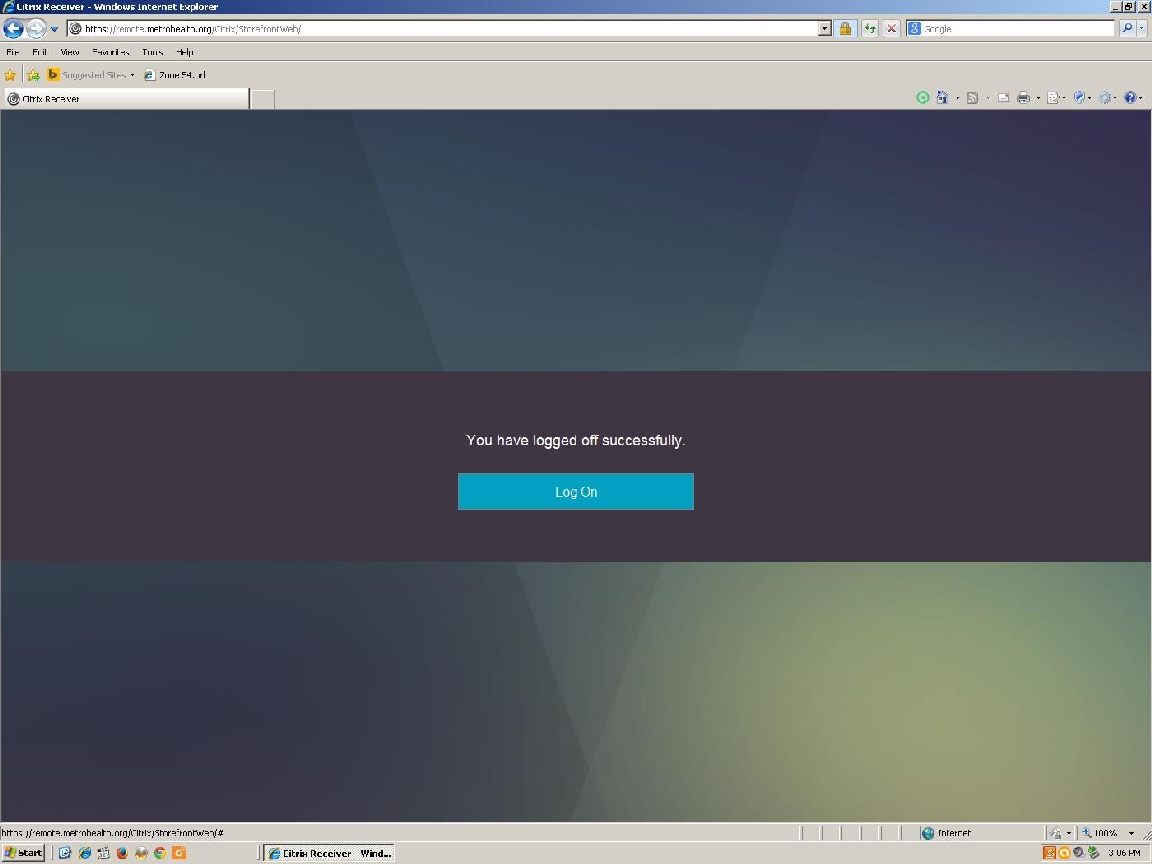Log onto:
http://remote.metrohealth.org/
The username and password are the same that your would use to long onto a computer at Metro.
Some users of WinXP may have to download an older version of CitrixReceiver, namely version 4.0.1, to make this work. Morscher can get you a copy of this if you need it.

A grey screen will run for a while as the connection is established.
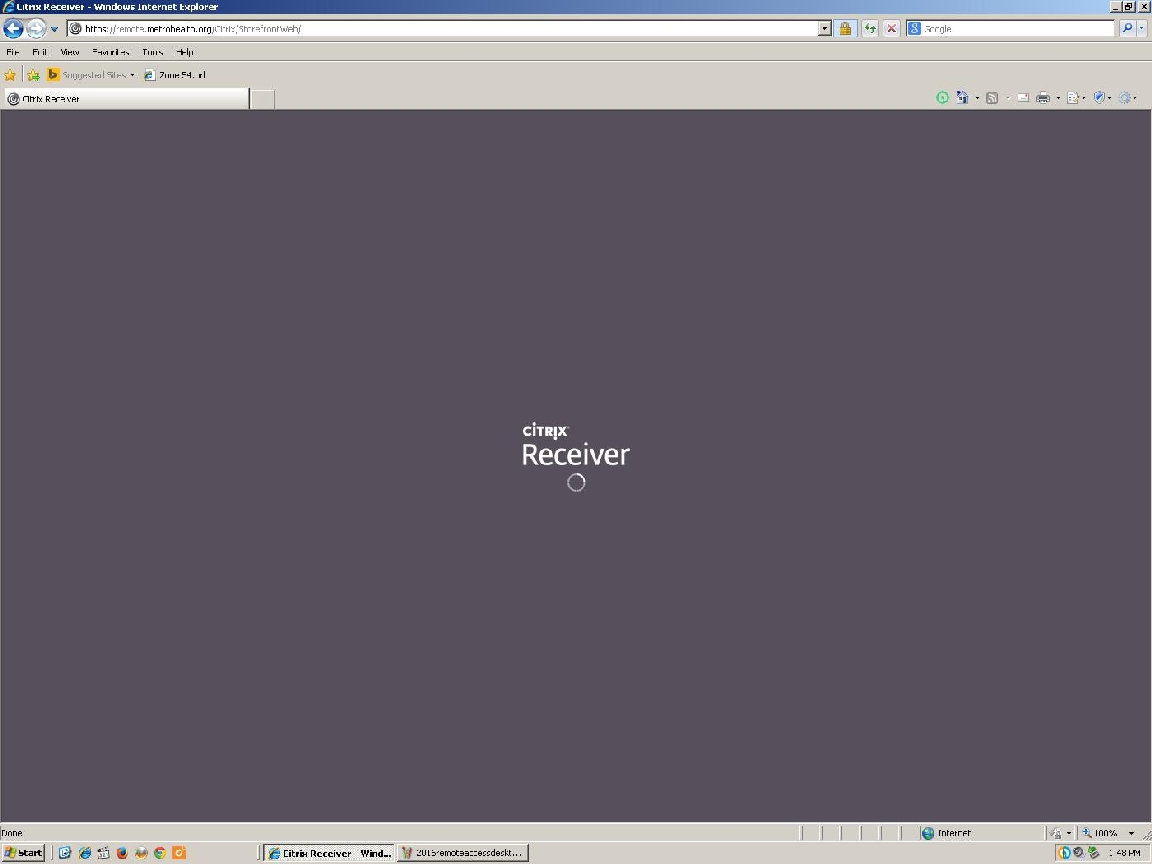
Choose either "Apps" which will bring up a list of applications that include EPIC, or choose "Desktops" that will let you access a Metrohealth virtual desktop that also will contain EPIC, and your files on the H: drive and G: drive.
Either above choice will result in the computer thinking for a minute before making the connections.
For the following instructions, let's assume we chose the "Desktops" option, click on "Desktops" and then
click on the "MHSRemote" icon.
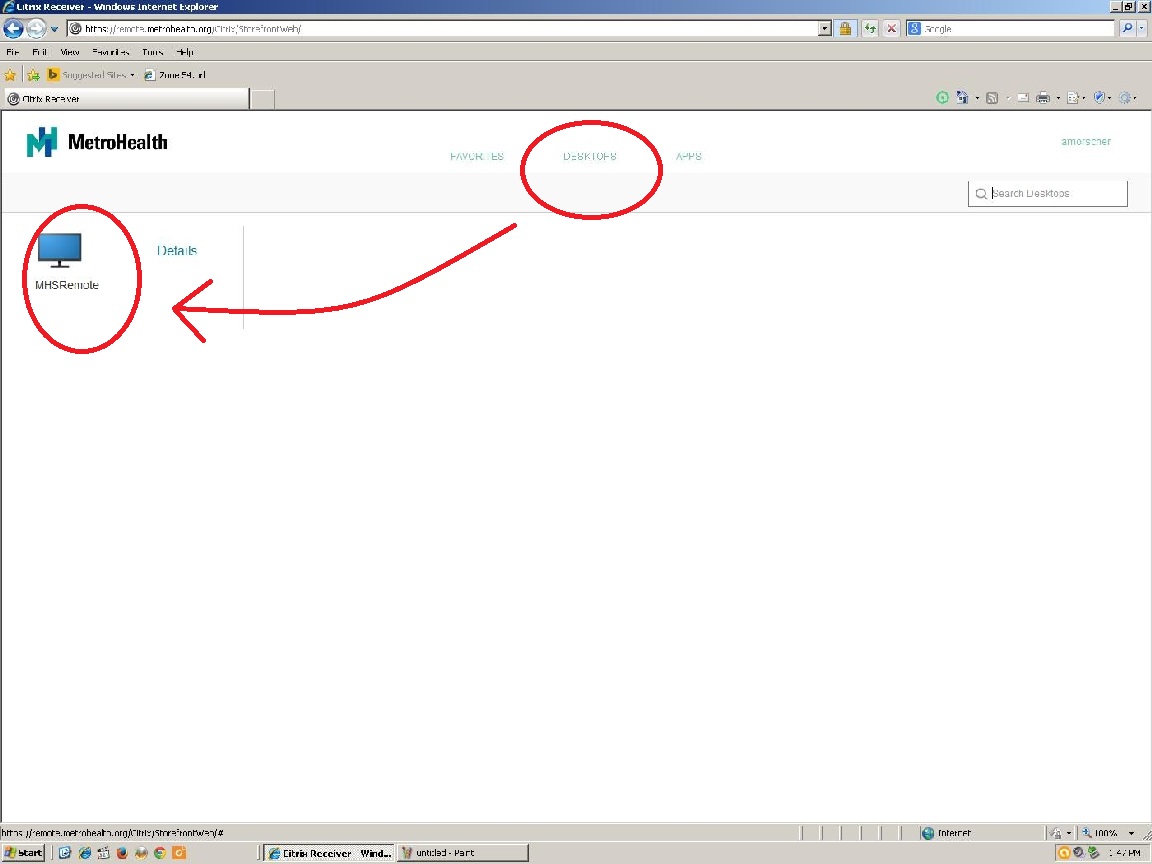
Having chosen "Desktops" and "MHSRemote" we will see a mostly grey "Connecting" screen for a while.
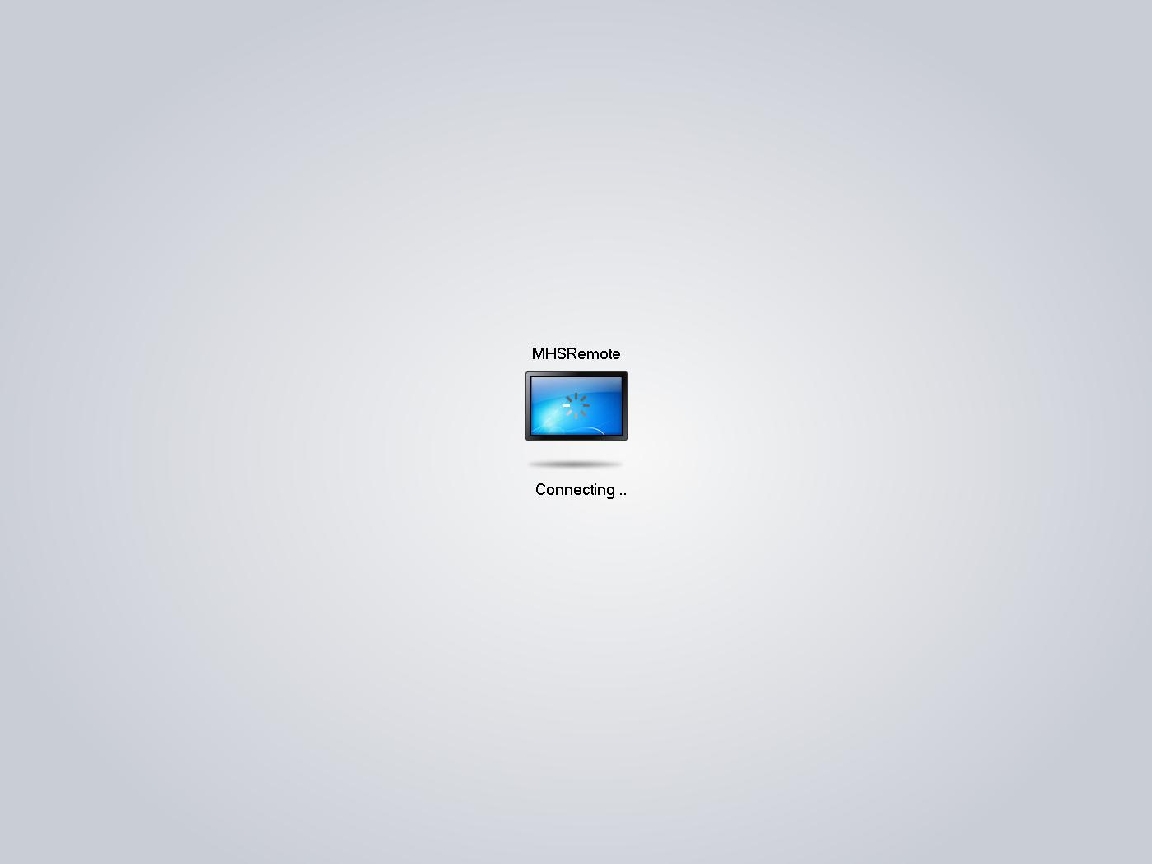
The grey screen will then be followed by your own Metrohealth remote desktop, something like this.
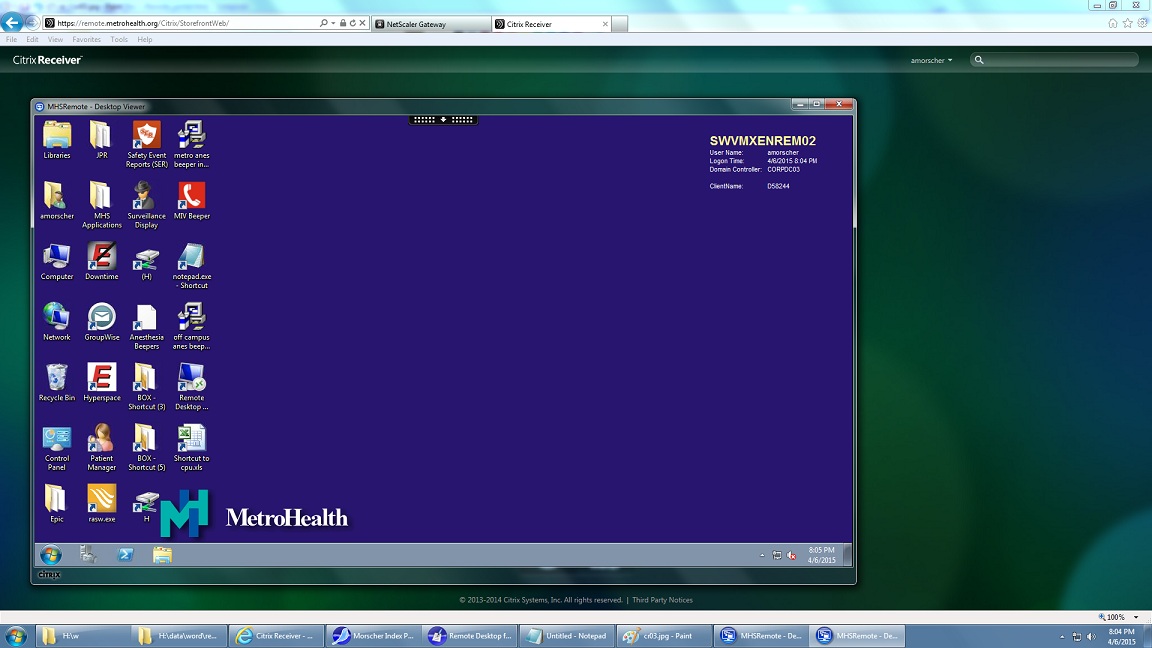
Step
5:
When
done with your tasks, log off by hitting
circular "Start"
button that is in the lower left, and then click on
the "Log off" item.
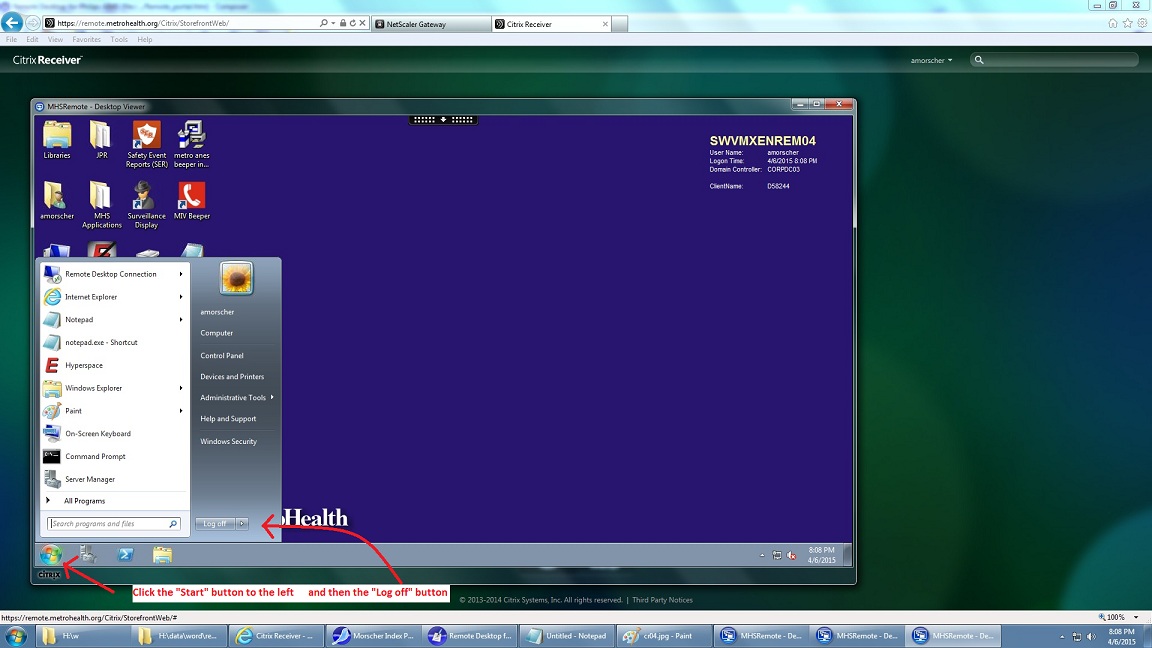
A final layer of logging off now will be needed. It is hidden under your name in the upper right corner. Click on your name...
and a drop-down menu will appear, click on "Log Off"
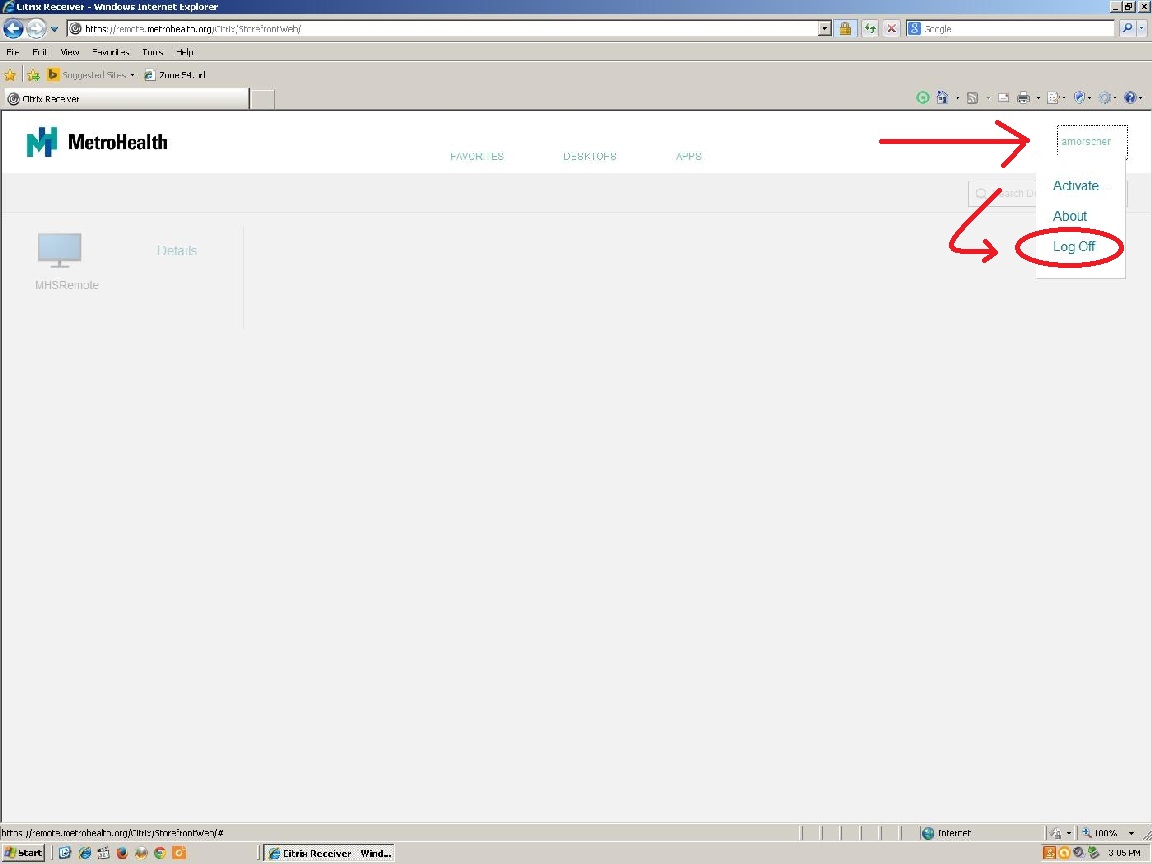
and we are done. At this point, you are logged off.